Post Office Protocol (POP3) Clients
![]() Post Office Protocol version 3 (POP3) enables a client to retrieve mail from a remote server mailbox. A user who is not always attached to their network can have their mailbox on a server that is permanently attached to the network. Mail sent to that user would be delivered to the server-based mailbox, and the server would act as a sort of mail drop. Clients can remotely connect to the server and download their mail to their computer. The protocol used both to store the mail on the server and to download the mail to the client is POP3. In this capacity, the server is referred to as a POP server and the client as a POP client. POP3 cannot be used to send mail; it is only a retrieval protocol. Simple Mail Transfer Protocol (SMTP) is still used to transfer mail between mailboxes.
Post Office Protocol version 3 (POP3) enables a client to retrieve mail from a remote server mailbox. A user who is not always attached to their network can have their mailbox on a server that is permanently attached to the network. Mail sent to that user would be delivered to the server-based mailbox, and the server would act as a sort of mail drop. Clients can remotely connect to the server and download their mail to their computer. The protocol used both to store the mail on the server and to download the mail to the client is POP3. In this capacity, the server is referred to as a POP server and the client as a POP client. POP3 cannot be used to send mail; it is only a retrieval protocol. Simple Mail Transfer Protocol (SMTP) is still used to transfer mail between mailboxes.
![]() The remainder of this section covers these POP-related topics:
The remainder of this section covers these POP-related topics:
-
 POP3 architecture
POP3 architecture -
 An overview of Exchange Server POP3 (including server and mailbox configuration)
An overview of Exchange Server POP3 (including server and mailbox configuration) -
 POP3 client configuration
POP3 client configuration
 POP3 Architecture
POP3 Architecture
![]() POP works through a simple request-response mechanism. A POP client sends request commands, and a POP server sends responses back to the POP client. These client-server interactions can be divided into three main states:
POP works through a simple request-response mechanism. A POP client sends request commands, and a POP server sends responses back to the POP client. These client-server interactions can be divided into three main states:
-
 Authorization
Authorization -
 Transaction
Transaction -
 Update
Update
![]() Authorization, also called greeting, is the client logon to the POP server. The POP username and password are sent to the POP server. After a successful authorization, transactions can take place between the POP client and server. The POP client can request the number and size of messages in its mailbox, and messages can be downloaded and deleted. After the POP server has responded and the POP client is finished, the POP client issues a Quit command. This ends the POP session and causes the POP server to enter the update state for the user’s mailbox. Messages can be deleted during the update state.
Authorization, also called greeting, is the client logon to the POP server. The POP username and password are sent to the POP server. After a successful authorization, transactions can take place between the POP client and server. The POP client can request the number and size of messages in its mailbox, and messages can be downloaded and deleted. After the POP server has responded and the POP client is finished, the POP client issues a Quit command. This ends the POP session and causes the POP server to enter the update state for the user’s mailbox. Messages can be deleted during the update state.
![]() POP uses TCP/IP as its transport protocol. The session, or conversation, between the POP client and server takes place on TCP port 110. If Secure Sockets Layer (SSL) is being used to create an encrypted channel, port 995 is used instead. A port is a numeric identifier assigned to an application or protocol and is used to route incoming packets to the correct application. Although a packet has arrived at the correct computer, it still has to be delivered to the correct application on that computer. POP clients address the requests to port 110 on the POP server. The POP server listens to port 110 for those requests (this same principle is applicable to LDAP, HTTP, and other Internet protocols). The third revision of the POP standard, POP3, is documented in RFC 1939.
POP uses TCP/IP as its transport protocol. The session, or conversation, between the POP client and server takes place on TCP port 110. If Secure Sockets Layer (SSL) is being used to create an encrypted channel, port 995 is used instead. A port is a numeric identifier assigned to an application or protocol and is used to route incoming packets to the correct application. Although a packet has arrived at the correct computer, it still has to be delivered to the correct application on that computer. POP clients address the requests to port 110 on the POP server. The POP server listens to port 110 for those requests (this same principle is applicable to LDAP, HTTP, and other Internet protocols). The third revision of the POP standard, POP3, is documented in RFC 1939.
| Note |
|
 Exchange Server POP3 Overview
Exchange Server POP3 Overview
![]() POP3 is integrated into the Internet Information Services (IIS) component of Windows Server 2003. Although it is not a separate service, the POP3 functionality is sometimes referred to as the POP3 Service. It permits any POP3-enabled e-mail program to connect to an Exchange server via IIS and retrieve mail (see Figure 7.22). Only messages in the Inbox folder of a mailbox can be accessed. The POP3 Service does not permit access to encrypted messages.
POP3 is integrated into the Internet Information Services (IIS) component of Windows Server 2003. Although it is not a separate service, the POP3 functionality is sometimes referred to as the POP3 Service. It permits any POP3-enabled e-mail program to connect to an Exchange server via IIS and retrieve mail (see Figure 7.22). Only messages in the Inbox folder of a mailbox can be accessed. The POP3 Service does not permit access to encrypted messages.
![]() As mentioned previously, POP3 retrieves mail but does not send it. The Simple Mail Transfer Protocol (SMTP) is used to send mail. SMTP functionality is also provided by IIS and uses TCP port 25.
As mentioned previously, POP3 retrieves mail but does not send it. The Simple Mail Transfer Protocol (SMTP) is used to send mail. SMTP functionality is also provided by IIS and uses TCP port 25.
POP3 Server Configuration
![]() The configuration options available for a POP3 virtual server in Exchange Server 2003 are described in Table 7.5.
The configuration options available for a POP3 virtual server in Exchange Server 2003 are described in Table 7.5.
POP3 Mailbox Configuration
![]() An administrator can override server-level settings at the mailbox level using the Protocols button on the Exchange Advanced page of a mailbox object. A mailbox can independently have POP3 enabled or disabled or have unique POP3 settings. As mentioned earlier, if a protocol is disabled at the server level, the settings at the mailbox level have no effect.
An administrator can override server-level settings at the mailbox level using the Protocols button on the Exchange Advanced page of a mailbox object. A mailbox can independently have POP3 enabled or disabled or have unique POP3 settings. As mentioned earlier, if a protocol is disabled at the server level, the settings at the mailbox level have no effect.
|
|
|
|---|---|
|
|
|
|
|
|
|
|
|
|
|
|
 Configuring a POP3 Client
Configuring a POP3 Client
![]() The following information must be configured on a POP3 client in order for it to connect to a POP3 server (in this case, the POP3 server is an Exchange server with the Exchange POP3 Service enabled):
The following information must be configured on a POP3 client in order for it to connect to a POP3 server (in this case, the POP3 server is an Exchange server with the Exchange POP3 Service enabled):
![]() POP3 server name The computer name of the home server of the Exchange mailbox.
POP3 server name The computer name of the home server of the Exchange mailbox.
![]() SMTP server name The computer name of the Exchange server that is supporting SMTP.
SMTP server name The computer name of the Exchange server that is supporting SMTP.
| Note |
|
![]() POP3 account name The name the POP3 client must use when being authorized by a POP3 server. The Exchange POP3 Service requires a Windows Server 2003 domain and user account that has read permissions on the Exchange mailbox, followed by the alias name of the mailbox in the format domain\account\alias. If the account name and alias are the same, the alias name can be left off.
POP3 account name The name the POP3 client must use when being authorized by a POP3 server. The Exchange POP3 Service requires a Windows Server 2003 domain and user account that has read permissions on the Exchange mailbox, followed by the alias name of the mailbox in the format domain\account\alias. If the account name and alias are the same, the alias name can be left off.
![]() POP3 account password The Exchange POP3 Service requires the password of the Windows Server 2003 user account that is specified in the POP3 Account Name field.
POP3 account password The Exchange POP3 Service requires the password of the Windows Server 2003 user account that is specified in the POP3 Account Name field.
![]() POP3 client e-mail address The SMTP address of the POP3 client. For an Exchange mailbox, this is the SMTP address found on the E-mail Addresses property page of the mailbox.
POP3 client e-mail address The SMTP address of the POP3 client. For an Exchange mailbox, this is the SMTP address found on the E-mail Addresses property page of the mailbox.
![]() Table 7.6 provides sample information and shows how that information can be used to configure a POP3 client. Exercise 7.2 outlines the steps for configuring Outlook Express as a POP3 client. This exercise assumes that Outlook Express is already installed on your system.
Table 7.6 provides sample information and shows how that information can be used to configure a POP3 client. Exercise 7.2 outlines the steps for configuring Outlook Express as a POP3 client. This exercise assumes that Outlook Express is already installed on your system.
|
|
|
|---|---|
|
|
|
|
|
|
|
|
|
|
|
|
|
|
|
|
|
|
-
 Click Start > Programs > Outlook Express.
Click Start > Programs > Outlook Express. -
 Under the Tools menu, select the Accounts command.
Under the Tools menu, select the Accounts command. -
 Click the Add button and then click the menu’s Mail command.
Click the Add button and then click the menu’s Mail command. -
 Enter a display name to appear in the From field of messages you send, and then click Next to continue.
Enter a display name to appear in the From field of messages you send, and then click Next to continue. -
 Enter an e-mail address in the E-mail Address field and click Next.
Enter an e-mail address in the E-mail Address field and click Next. -
 Select the POP3 protocol from the drop-down menu.
Select the POP3 protocol from the drop-down menu. -
 In the Incoming Mail field, enter the name of the Exchange server that will service POP3 requests.
In the Incoming Mail field, enter the name of the Exchange server that will service POP3 requests. -
 In the Outgoing Mail field, enter the name of the Exchange server that will service SMTP requests.
In the Outgoing Mail field, enter the name of the Exchange server that will service SMTP requests. -
 Click Next to go on.
Click Next to go on. -
 In the Account Name field, enter the username of the mailbox to which you will connect.
In the Account Name field, enter the username of the mailbox to which you will connect. -
 Enter a password for the user, and then click Next.
Enter a password for the user, and then click Next. -
 Click Finish.
Click Finish.
Internet Message Access Protocol Version 4 (IMAP4) Clients
![]() As with POP3, IIS provides Internet Message Access Protocol version 4 (IMAP4) support to Exchange. This enables Internet e-mail applications using IMAP4 to retrieve data from an Exchange server. As with POP3, IMAP4 can only retrieve data and must use the SMTP functions of the Exchange Internet Mail Service (IMS) to send data.
As with POP3, IIS provides Internet Message Access Protocol version 4 (IMAP4) support to Exchange. This enables Internet e-mail applications using IMAP4 to retrieve data from an Exchange server. As with POP3, IMAP4 can only retrieve data and must use the SMTP functions of the Exchange Internet Mail Service (IMS) to send data.
![]() One of the main differences between IMAP4 and POP3 is the Exchange folders they can access. As mentioned earlier, POP3 can access only the Inbox folder of a mailbox. IMAP4, however, can also access personal and public folders. IMAP4 also includes other advanced features (and non-POP3 features) such as search capabilities and selective downloading of messages or even only the attachment of a message.
One of the main differences between IMAP4 and POP3 is the Exchange folders they can access. As mentioned earlier, POP3 can access only the Inbox folder of a mailbox. IMAP4, however, can also access personal and public folders. IMAP4 also includes other advanced features (and non-POP3 features) such as search capabilities and selective downloading of messages or even only the attachment of a message.
![]() The IMAP4 virtual server has many of the same properties as the POP3 virtual server, such as authentication, message format, and idle timeout. Some of the pages for these properties have additional attributes not present with POP3. IMAP4, for instance, also allows anonymous user access, meaning that an IMAP4 user without a Windows Server 2003 user account could access the server. Table 7.7 lists and describes the property pages and attributes of the IMAP4 object. Exercise 7.3 outlines the steps for configuring Outlook Express as an IMAP4 client.
The IMAP4 virtual server has many of the same properties as the POP3 virtual server, such as authentication, message format, and idle timeout. Some of the pages for these properties have additional attributes not present with POP3. IMAP4, for instance, also allows anonymous user access, meaning that an IMAP4 user without a Windows Server 2003 user account could access the server. Table 7.7 lists and describes the property pages and attributes of the IMAP4 object. Exercise 7.3 outlines the steps for configuring Outlook Express as an IMAP4 client.
|
|
|
|---|---|
|
|
|
|
|
|
|
|
|
|
|
|
-
 Click Start > Programs > Outlook Express.
Click Start > Programs > Outlook Express. -
 Click the Tools menu, and then choose the Accounts command.
Click the Tools menu, and then choose the Accounts command. -
 Click the Add button, and then choose the Mail command.
Click the Add button, and then choose the Mail command. -
 Enter a display name to appear in the From field of messages you send, and click Next to continue.
Enter a display name to appear in the From field of messages you send, and click Next to continue. -
 Enter an e-mail address in the E-mail Address field, and click Next.
Enter an e-mail address in the E-mail Address field, and click Next. -
 Select the IMAP protocol from the drop-down menu.
Select the IMAP protocol from the drop-down menu. -
 In the Incoming Mail field, enter the name of the Exchange server that will service IMAP4 requests.
In the Incoming Mail field, enter the name of the Exchange server that will service IMAP4 requests. -
 In the Outgoing Mail field, enter the name of the Exchange server that will service SMTP requests, and click Next.
In the Outgoing Mail field, enter the name of the Exchange server that will service SMTP requests, and click Next. -
 In the Account Name field, enter the username of the mailbox to which you will connect.
In the Account Name field, enter the username of the mailbox to which you will connect. -
 Enter a password for the user, and click Next to go on.
Enter a password for the user, and click Next to go on. -
 Click Finish.
Click Finish. -
 Outlook Express displays a dialog asking you whether you would like to download folders from the mail server you just configured. Click Yes to retrieve information on private folders other than your Inbox and any available public folders.
Outlook Express displays a dialog asking you whether you would like to download folders from the mail server you just configured. Click Yes to retrieve information on private folders other than your Inbox and any available public folders.
| Note |
|
Network News Transfer Protocol (NNTP)
![]() As with the other Internet protocols, IIS provides support for the Network News Transport Protocol (NNTP). Since the NNTP virtual server is installed and enabled by default when you install Exchange Server 2003, any NNTP-based newsreader application can be used to connect to and use public folders right away. Like the other protocols, the NNTP virtual server is configured using a number of property pages. Table 7.8 provides an overview of the property pages for this object.
As with the other Internet protocols, IIS provides support for the Network News Transport Protocol (NNTP). Since the NNTP virtual server is installed and enabled by default when you install Exchange Server 2003, any NNTP-based newsreader application can be used to connect to and use public folders right away. Like the other protocols, the NNTP virtual server is configured using a number of property pages. Table 7.8 provides an overview of the property pages for this object.
|
|
|
|---|---|
|
|
|
|
|
|
|
|
|
 Creating Newsgroups
Creating Newsgroups
![]() When NNTP is installed, two virtual directories are created by default:
When NNTP is installed, two virtual directories are created by default:
-
 The default directory creates new newsgroups and stores them in the Newsgroups public folder.
The default directory creates new newsgroups and stores them in the Newsgroups public folder. -
 The control directory contains three folders for the three primary control commands, as seen in Figure 7.23: Remove Articles, Create Newsgroup, and Remove Newsgroup.
The control directory contains three folders for the three primary control commands, as seen in Figure 7.23: Remove Articles, Create Newsgroup, and Remove Newsgroup.
![]() You can create new newsgroups using either a MAPI client or System Manager. The procedure for creating a newsgroup within a MAPI client varies, but it usually follows a pretty simple procedure of selecting a parent folder and creating a new folder inside of it. In System Manager, you can create a new newsgroup by expanding an NNTP virtual server, right-clicking the Newsgroups container inside it, and selecting the New Newsgroup command from the shortcut menu.
You can create new newsgroups using either a MAPI client or System Manager. The procedure for creating a newsgroup within a MAPI client varies, but it usually follows a pretty simple procedure of selecting a parent folder and creating a new folder inside of it. In System Manager, you can create a new newsgroup by expanding an NNTP virtual server, right-clicking the Newsgroups container inside it, and selecting the New Newsgroup command from the shortcut menu.
![]() In addition to creating your own newsgroups, you can also configure Exchange to pull newsgroups and their contents from a Usenet server on the Internet. Before you learn to do that, however, a brief overview of Usenet itself is in order.
In addition to creating your own newsgroups, you can also configure Exchange to pull newsgroups and their contents from a Usenet server on the Internet. Before you learn to do that, however, a brief overview of Usenet itself is in order.
 A Usenet Overview
A Usenet Overview
![]() Usenet is a network within the Internet that is composed of numerous servers containing information on a variety of topics. Each organized topic is called a newsgroup, which can be thought of as a discussion group or a bulletin board. The Usenet servers are also referred to as newsgroup servers. Users access these newsgroups to post information or to read other people’s postings. Users interact with newsgroups through client applications referred to as newsgroup readers.
Usenet is a network within the Internet that is composed of numerous servers containing information on a variety of topics. Each organized topic is called a newsgroup, which can be thought of as a discussion group or a bulletin board. The Usenet servers are also referred to as newsgroup servers. Users access these newsgroups to post information or to read other people’s postings. Users interact with newsgroups through client applications referred to as newsgroup readers.
![]() Clients and servers use the Network News Transfer Protocol (NNTP) to transfer information across Usenet. When a client reads or posts information to a newsgroup server, NNTP is used for this exchange.
Clients and servers use the Network News Transfer Protocol (NNTP) to transfer information across Usenet. When a client reads or posts information to a newsgroup server, NNTP is used for this exchange.
![]() NNTP is also used to transfer newsgroup content between servers. This function is referred to as a newsfeed. A newsgroup server can be configured to send all or some of its newsgroups to other servers. When one server actively sends information to another server, it is referred to as a push feed (it is also referred to as publishing). A server also can be configured to request that information be sent to it from another server. This is referred to as a pull feed. Push feeds are usually used with large newsfeeds. A pull feed allows a local administrator to specify which and when newsgroups are received.
NNTP is also used to transfer newsgroup content between servers. This function is referred to as a newsfeed. A newsgroup server can be configured to send all or some of its newsgroups to other servers. When one server actively sends information to another server, it is referred to as a push feed (it is also referred to as publishing). A server also can be configured to request that information be sent to it from another server. This is referred to as a pull feed. Push feeds are usually used with large newsfeeds. A pull feed allows a local administrator to specify which and when newsgroups are received.
![]() Exchange Server 2003 can function as a full Usenet server and exchange newsgroup information with other Usenet servers on the Internet. This is done through the Newsfeed Configuration Wizard. The wizard prompts the installer for such information as the name of the Usenet host; the host’s IP address; and the type of newsfeed, such as inbound (i.e., receiving data), outbound (i.e., publishing data), or inbound and outbound. Newsfeeds basically enable an Exchange server to function as a newsgroup server. It can publish public folder content as newsfeeds to other Usenet servers. It also can receive newsfeeds from the Usenet and place newsgroups in public folders. To receive newsfeeds, it can either pull a newsfeed or receive a push. See Figure 7.24 for an illustration of this process.
Exchange Server 2003 can function as a full Usenet server and exchange newsgroup information with other Usenet servers on the Internet. This is done through the Newsfeed Configuration Wizard. The wizard prompts the installer for such information as the name of the Usenet host; the host’s IP address; and the type of newsfeed, such as inbound (i.e., receiving data), outbound (i.e., publishing data), or inbound and outbound. Newsfeeds basically enable an Exchange server to function as a newsgroup server. It can publish public folder content as newsfeeds to other Usenet servers. It also can receive newsfeeds from the Usenet and place newsgroups in public folders. To receive newsfeeds, it can either pull a newsfeed or receive a push. See Figure 7.24 for an illustration of this process.
![]() Once a newsfeed is configured, it is represented in the Feeds container of an NNTP virtual server as an object. The property pages of a Newsfeed object can be used to configure the newsfeed after its creation. Much of the information that was entered in the wizard can be later viewed and modified through the Newsfeed object. For example, if the IP address of the Usenet host changes, the new address can be entered in the properties of that newsfeed rather than creating a new newsfeed with the wizard.
Once a newsfeed is configured, it is represented in the Feeds container of an NNTP virtual server as an object. The property pages of a Newsfeed object can be used to configure the newsfeed after its creation. Much of the information that was entered in the wizard can be later viewed and modified through the Newsfeed object. For example, if the IP address of the Usenet host changes, the new address can be entered in the properties of that newsfeed rather than creating a new newsfeed with the wizard.
Summary
![]() A messaging profile is the collection of configuration information used by a MAPI application, such as Microsoft Outlook. Some of the information contained in a profile indicates the information services to be used, such as Microsoft Exchange Server, Microsoft Fax, or Internet Mail. Other information in the profile relates to information storage, delegate access, and remote mail. Profiles can be created at the time of the client software installation. They can also be created and edited after the installation.
A messaging profile is the collection of configuration information used by a MAPI application, such as Microsoft Outlook. Some of the information contained in a profile indicates the information services to be used, such as Microsoft Exchange Server, Microsoft Fax, or Internet Mail. Other information in the profile relates to information storage, delegate access, and remote mail. Profiles can be created at the time of the client software installation. They can also be created and edited after the installation.
![]() Outlook 2003 is the preferred client for use in an Exchange Server 2003 organization, although several older versions of Outlook can be used with slightly reduced functionality.
Outlook 2003 is the preferred client for use in an Exchange Server 2003 organization, although several older versions of Outlook can be used with slightly reduced functionality.
![]() Exchange Server also extends support for the IMAP4, POP3, HTTP, and NNTP Internet protocols, thus expanding the number of client applications that can access Exchange.
Exchange Server also extends support for the IMAP4, POP3, HTTP, and NNTP Internet protocols, thus expanding the number of client applications that can access Exchange.
![]() IMAP4 and POP3 enable an e-mail program to retrieve messages from a remote server mailbox. Internet users who have Exchange mailboxes can use these protocols to retrieve mail.
IMAP4 and POP3 enable an e-mail program to retrieve messages from a remote server mailbox. Internet users who have Exchange mailboxes can use these protocols to retrieve mail.
![]() HTTP is the primary protocol used for client-server interactions on the World Wide Web. Exchange Server supports HTTP using Outlook Web Access and IIS and thereby allows web users to access Exchange resources such as mailboxes, public folders, and calendars using a standard web browser.
HTTP is the primary protocol used for client-server interactions on the World Wide Web. Exchange Server supports HTTP using Outlook Web Access and IIS and thereby allows web users to access Exchange resources such as mailboxes, public folders, and calendars using a standard web browser.
![]() Exchange Server supports NNTP and, therefore, can operate as part of the Usenet. Exchange can both publish public folders to the Usenet and receive newsfeeds from the Usenet. Newsgroups received from newsfeeds are published in public folders.
Exchange Server supports NNTP and, therefore, can operate as part of the Usenet. Exchange can both publish public folders to the Usenet and receive newsfeeds from the Usenet. Newsgroups received from newsfeeds are published in public folders.

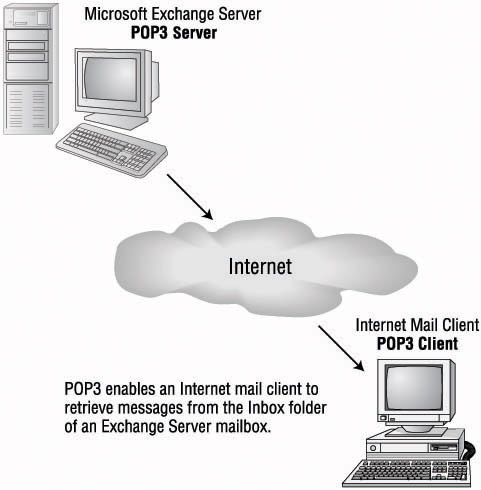
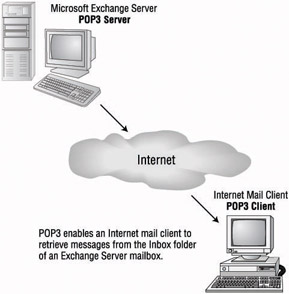
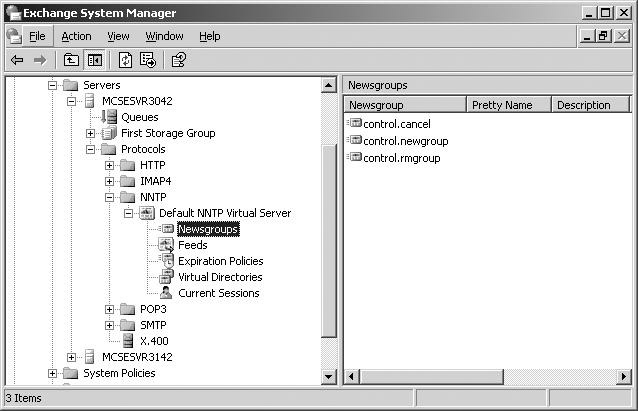
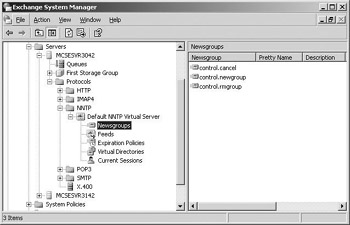
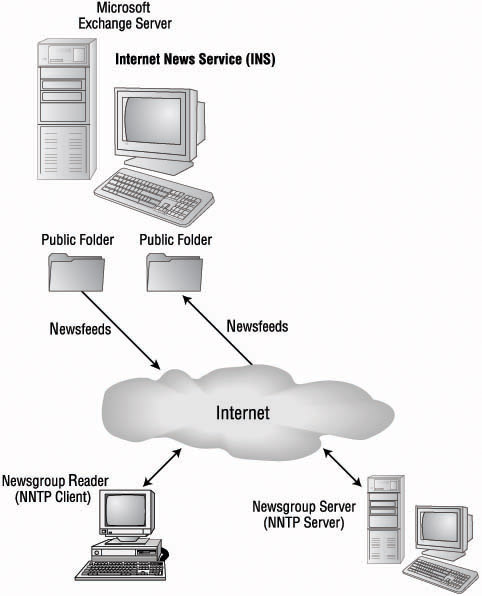
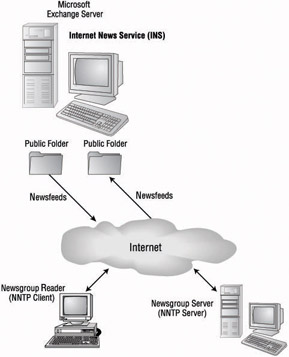
0 comments
Post a Comment