Messaging Systems
An enterprise needs information in order to get work done. For this reason, electronic messaging has become a mission-critical function in most organizations. While electronic mail (e-mail) is still the core ingredient of any messaging system, other applications are becoming more popular. Messaging can be divided into the following categories:
-
E-mail
-
Groupware
-
Other messaging applications, such as real-time chat applications
Each of these categories, and how Exchange addresses them, is briefly discussed in the following text.
| Note | Due to the multiple functionality of some of the client programs, a single program could fit into more than one of the categories listed. For example, Microsoft Outlook includes e-mail functions and groupware functions such as group scheduling. |
An e-mail program allows a user to create, send, read, store, and manipulate electronic messages and attachments. E-mail is an example of push-style communication, meaning that the sender initiates the communication. Because of the importance of e-mail in the overall communication of organizations, e-mail client programs have evolved from merely creating and sending text messages into multi-featured programs.
Microsoft also has server components that enable standard Internet clients to be Exchange e-mail clients. Those Internet clients include the following:
-
Web browsers through the Outlook Web Access component
-
Internet e-mail programs with the Post Office Protocol, version 3 (POP3)
-
Internet e-mail programs with Internet Message Access Protocol, version 4 (IMAP4) support
Figure 1.1 illustrates these e-mail client applications.
Microsoft Office Outlook 2003
Outlook 2003 is an e-mail client that ships with Exchange Server 2003 and Microsoft Office 2003 as a stand-alone product. Outlook is referred to as a desktop information manager because it is more than just an e-mail client. It also performs such tasks as calendaring, scheduling, and task and contact management. Outlook is intended to be a central program for management of data of all types.
Microsoft Outlook includes a vast feature set, some of which are listed here:
Universal inbox (mailbox) This central storage area can hold not only e-mail messages but other data such as word processing documents, spreadsheet files, faxes, electronic forms, and even voicemail files.
| Note | Two terms refer to a user’s mailbox: mailbox and inbox. The most common usage in this book will be mailbox. This is our primary term for two reasons. One, Microsoft divides a mailbox into folders, one of which is labeled the Inbox. Using the term inbox for only the folder helps prevent confusion. The other reason is that the server-based storage area for a user’s messages is also called a mailbox. |
Hierarchical data storage Outlook organizes the client’s mailbox into several default folders: Deleted Items, Drafts, Inbox, Junk E-mail, Outbox, and Sent Items. Users can also create their own folders, thereby personalizing the organization of their data.
Customized views Users have the ability to determine what and how data is presented to them on their screens. Messages can be ordered by sender, date, priority, subject, and other properties.
Search tool Users can search and retrieve messages in their mailboxes using a variety of search criteria, such as sender, date, and subject.
Rich-text message content Historically, most e-mail content was simple text. Outlook enables the creation of rich-text message content that can include multiple fonts, sizes, colors, alignments, and other formatting controls. In addition, Outlook provides for the safe display of HTML mail if desired.
Microsoft Word as message editor Even though Outlook includes a rich message editor, it can also be configured to use Microsoft Word as its message editor. This ability provides access to many of the standard Word features, such as tables, embedded pictures, and linked objects, right inside the e-mail message.
Compound messages and drag-and-drop editing Outlook is OLE 2 (Object Linking and Embedding) compliant and, therefore, allows the creation of compound documents. For example, a user could drag and drop a group of cells from a spreadsheet into Outlook.
Secure messages Digital signatures and message encryption are advanced security features built into Outlook.
Cache mode A new feature in Outlook 2003 allows users to operate in cache mode, whereby they have the benefits of both online mode and offline mode simultaneously. When Outlook first connects to the user’s Exchange mailbox during a session, the contents of the mailbox are synchronized to an offline folder file on the local computer. Outlook then connects to the Exchange server periodically to check for updates and synchronizes the local offline folder and sends any outgoing messages. Should the client lose connectivity to the Exchange server, the user can continue to work normally until connectivity has been restored.
Offline mode Because more and more employees spend part of their workday outside the office, special features allow users to create folders on their local computers that synchronize with folders on an Exchange server when the local computer is connected to a network. When the computer is not connected, the folders that have been synchronized are available and users can create, work with, and send messages. Sent messages are placed in the Outbox and are actually delivered the next time the offline folders are synchronized.
Delegated access Some users need to allow other users to access their mailbox. For example, a manager might want a secretary to read meeting request messages in order to handle the manager’s schedule. In many mail systems, this would be accomplished by having the secretary log on as the manager. This creates an obvious security problem. Exchange and Outlook solve this problem by allowing the manager to grant the secretary limited permission to access the manager’s mailbox. This permission can be restricted to certain folders. The secretary can also be granted permission to send messages on behalf of the manager or even send messages as the manager, using the Send As feature.
Voting Outlook supports the ability to add voting buttons in the header of a mail message and to collect the responses. This allows surveys to be conducted through e-mail.
Auto Create Outlook can automatically convert one Outlook item into another. For example, a mail message may contain an action item that the user can simply drag and drop into the Task folder. Outlook would automatically convert the mail message into a task.
Recover deleted items Users of Outlook can recover deleted items in a mailbox or public folder for a certain amount of time determined by the Exchange administrator.
Block junk e-mail Outlook now provides an enhanced junk e-mail filtering system that can effectively keep junk e-mail out of your Inbox.
Block unwanted attachments Users of Outlook can prevent unwanted, and often bulky, attachments from taking up mailbox space. E-mail messages and files are blocked from people who have not been placed on a user’s Safe Senders List, allowing the user to examine the message and determine whether they wish to receive the message and any attached files.
These are just some of the e-mail features of Outlook. This client program and others are discussed further in Chapter 7, “Configuring Client Access.”
Web Browsers
Exchange Server 2003 includes a component named Outlook Web Access (OWA) that runs in conjunction with Microsoft Internet Information Server (IIS). OWA enables web browsers to access Exchange resources such as mailboxes and public folders. Any standard web browser can be used, such as Microsoft Internet Explorer or Netscape Navigator, though only Internet Explorer 5 or later supports some of the advanced features that OWA provides. This Exchange functionality permits users of other operating system platforms, such as Unix or IBM’s OS/2, to also be Exchange clients. Chapter 7 covers the Exchange components required for web browser clients.
| Note | One of the new improvements in Outlook Web Access in Exchange Server 2003 is the ability to choose between the basic experience or the premium experience, which is supported only by Internet Explorer version 5 and later. |
Internet E-mail Programs with POP3
Exchange has built-in support for the Post Office Protocol, version 3 (POP3). POP enables mail clients to retrieve mail messages stored on a remote mail server. Exchange’s support for this protocol allows Internet e-mail programs that support POP3, such as Outlook Express, to access their Exchange mailbox and download their messages. Chapter 7 covers POP3 in the Exchange environment.
Exchange also has built-in support for the Internet Message Access Protocol, version 4 (IMAP4). IMAP is similar to POP in that it is a mail retrieval protocol. But IMAP has more features than POP, such as the ability to select the messages to download rather than having to download all new messages. Outlook Express is also an IMAP client that can be used with Exchange Server 2003. Chapter 7 provides further details on IMAP4.
Groupware
A simple definition of groupware is any application (the ware in groupware) that allows groups to store and share information. That is a very broad definition and one that includes applications such as e-mail and electronic forms. And indeed, as you will see, these applications are important ingredients in groupware. However, the emphasis in groupware is on collaboration—not merely sending an item, but enabling many people to cooperatively use that item. Outlook incorporates many groupware functions, such as the ability to share a calendar, schedule, task list, and contact list.
Another example of groupware is folder-based applications. These applications utilize public folders. A public folder is a special storage area for group access. Various types of information can be contained in a public folder, such as documents, spreadsheets, graphics, e-mail messages, forms, and many other types of information. Along with storing information, a public folder can be assigned security, so that only selected users or groups can access the public folder. Other features such as views and rules can also be assigned to a public folder. Using a simple folder-based application, a Sales department could place all of their sales letters in a specified public folder for the department. Only the employees in the Sales department would be given permission to access this public folder.
Folder-based applications can also utilize electronic forms. A specific electronic form or set of forms can be associated with a public folder. Users can fill out and post the form to the public folder. Other users can then access the public folder and view the posted information. An example of this type of application is a discussion-and-response application. A product manager could create a public folder for discussion about a product under development. That manager could also create customized electronic forms that people could use to enter their comments and that they could then send, through e-mail, to the public folder. The product manager and product developers could then access the public folder to read the comments. It is even possible to set up customized views of the content in the public folder in order to view only data on a specific topic. A marketing person, for example, might want to see only comments related to the possible market for the product.
Folder-based applications are examples of pull-style communication, because users go to the information and decide what is relevant to them. See Chapter 6, “Using Public Folders,” for more on the topic of public folders. Figure 1.2 illustrates folder-based applications.
Other Messaging Applications
Along with e-mail, electronic forms, and groupware, there are many other types of messaging applications. Exchange provides an open platform that encourages the integration of other types of applications, including the following:
Workflow While Exchange includes some basic workflow capabilities, some third-party workflow solutions that work with Exchange are also available. An example of a workflow application would be Streem Center from Streem Communications.
Fax Fax software can be integrated with the Exchange clients so that e-mail and faxes can be sent and received from the same location, as well as share the same address book. An example of a fax application would be FAXMaker from GFI Software.
Voicemail There are various voicemail products that integrate with Exchange and store their messages in an Exchange mailbox. An example of a voicemail application would be Avaya Unified Messenger from Avaya.
Custom applications Through its installable file system, public folders, wide support of Internet protocols, and support of scripting, Exchange Server 2003 also serves as a wonderful platform for the creation of custom business applications.


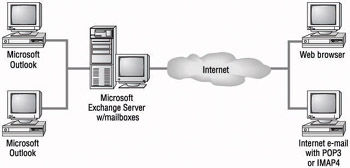

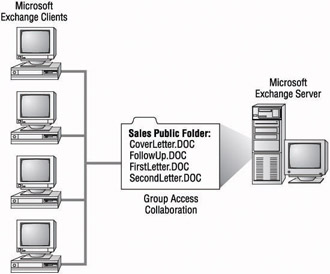
0 comments
Post a Comment