-
Exchange Server 2003: Standard Edition vs. Enterprise Edition
-
Pre-installation considerations
-
Installing Exchange Server 2003
-
Upgrading from Exchange 2000 Server to Exchange Server 2003
-
Installing Exchange Server on a cluster
-
Post-installation considerations
-
Troubleshooting a Microsoft Exchange installation
Exchange Server 2003: Standard Edition vs. Enterprise Edition
Microsoft Exchange Server 2003 is available in two editions: a Standard Edition, which is simply called Exchange Server 2003, and an Enterprise Edition. The main difference between them is the advanced features supported in the Enterprise Edition.
Standard Edition Features
The Standard Edition includes the following features:
-
Basic messaging functionality
-
Microsoft Exchange Web Storage System
-
Connectors for Lotus Notes and Novell GroupWise
-
Distributed (front-end/back-end) configuration of servers
-
Usage of the Recovery Storage Group Support for Outlook Mobile Access (OMA) and Outlook Web Access (OWA)
Additional Enterprise Edition Features
The Enterprise edition includes all of the features of the Standard edition and adds the following:
-
No limit on database size (the Standard Edition is limited to 16 GB).
-
Allows up to five databases per storage group (the Standard Edition allows only for up to two databases per storage group).
-
Up to four production storage groups per server (the Standard Edition supports only one per server).
-
Active/Active and Active/Passive clustering support.
-
The X.400 connector is included.
Pre-installation Considerations
You must address several important issues before installing Exchange Server. Having the correct information and making the right decisions about these issues will go a long way toward ensuring a successful installation. The following pre-installation issues are covered in this section:
-
Verifying system requirements
-
Windows Active Directory domain user accounts related to the Exchange installation
-
Licensing issues
-
Verifying that Windows services are installed and running
-
Running diagnostics tests on domain controllers and the network
-
Preparing Active Directory
-
Other pre-installation steps
Verifying System Requirements
This section lists the minimum requirements for the computer system upon which Exchange is to be installed. These minimums are valid when you install only the core components. Using additional Exchange components, and depending on your particular performance demands, could require more resources than the following minimum requirements.
Hardware Requirements
The minimum and recommended hardware requirements for installing Exchange are detailed in Table 3.1.
| Note | The Microsoft Exchange Server software comes on a CD. If the machine intended to be the Exchange server has no CD-ROM drive, the administrator can copy the necessary files from the CD to a shared hard disk or share a CD-ROM drive on another machine. |
Software Requirements
The software requirements for an Exchange installation are listed below:
| Item | Minimum | Recommended |
|---|---|---|
| CPU | 133 MHz Pentium or comparable | 733 MHz Pentium or comparable |
| RAM | 256 MB | 512 MB |
| Disk space | 500 MB available on the Exchange drive, 200 MB available on the system drive | Space as required, with the databases kept on fault-tolerant drive sets |
| Drives | CD-ROM for installation | CD-ROM for installation |
| Video display | VGA or better | VGA or better |
| Operating system | Microsoft Windows Server 2003 Standard Edition, Enterprise Edition, or Datacenter Edition. Windows 2000 Server, Advanced Server, or Datacenter Server with at least Windows 2000 Service Pack 3. |
| Active Directory | All domain controllers and global catalog servers that Exchange Server 2003 will contact must be running Windows Server 2003 or Windows 2000 Server 2000 Service Pack 3 or higher. The Exchange server must have access to domain controllers and global catalog servers that are located in the same Active Directory site as the Exchange server. |
| DNS | At least one DNS server must be available that meets the needs of Active Directory. Multiple DNS servers are recommended in larger environments. |
| TCP/IP | Transmission Control Protocol/Internet Protocol (TCP/IP) is required on all Exchange servers and on all clients that need to access Exchange Server. |
| IIS | Internet Information Services, along with its WWW, NNTP, and SMTP subcomponents, must be installed on any server on which Exchange Server 2003 will be installed. |
| File system | The volumes to hold the Exchange application files and Exchange database and log files should all be formatted with the NTFS file system. |
Windows Active Directory User Accounts Related to the Exchange Installation
Because of Exchange Server 2003’s involvement with Active Directory, its installation involves a number of Windows Active Directory user and group security accounts. Following are some of the more pertinent accounts:
| Schema Admins | Members of this group have the rights and permissions necessary to modify the schema of Active Directory. To run the ForestPrep tool (described later in this chapter) that modifies the schema for Exchange Server 2003, you must belong to the Schema Admins group, the Enterprise Admins group, and the local Administrators group on the computer on which you actually run the tool. |
| Enterprise Admins | Members of this group have the rights and permissions necessary to administer any domain in a forest. To run the ForestPrep tool, you must be a member of the Enterprise Admins group, the Schema Admins group, and the local Administrators group on the computer running the tool. |
| Domain Admins | Members of this group have the rights and permissions necessary to administer any computer or resource in a domain. You must be a member of this group in order to run the DomainPrep tool (also discussed later in this chapter) that prepares each domain for Exchange Server 2003 installation. |
| Administrators | Members of this local group are given the rights necessary to administer a local computer and install software on it. To install Exchange Server 2003 on a Windows Server 2003 or Windows 2000 Server, you must be a member of this group. This level of privileges is needed because, during installation, services will be started and files will be copied to the \ |
| Exchange Domain Servers | Along with the Exchange Enterprise Servers local group, this global security group provides Exchange servers with the permissions necessary to access one another and perform necessary Exchange functions. All Exchange servers are placed into the Exchange Domain Servers group, and this group is placed into the Exchange Enterprise Servers local group on each Exchange computer. |
| Exchange Enterprise Servers | See the description of the Exchange Domain Servers group above. |
| Site Services Account | Exchange Server 5.5 services use this account to log on to the Windows system and carry out their functions. |
| Exchange Domain Servers | Along with the Exchange Enterprise Servers local group, this global security group provides Exchange servers with the permissions necessary to access one another and perform necessary Exchange functions. All Exchange servers are placed into the Exchange Domain Servers group, and this group is placed into the Exchange Enterprise Servers local group on each Exchange computer. |
| Exchange Enterprise Servers | See the description of the Exchange Domain Servers group above. |
| Site Services Account | Exchange Server 5.5 services use this account to log on to the Windows system and carry out their functions. |
Licensing Issues
Licensing issues relate to matters of legality (specifically, the number of servers Exchange can be installed on and the number of clients that can access a server). Three main licenses pertain to the various Microsoft Exchange product packages:
-
Server License
-
Client Access License (CAL)
-
Client License
Server License
The basic Server License provides the legal right to install and operate Microsoft Exchange Server 2003 on a single-server machine. In addition, the Exchange System Manager Microsoft Management Console snap-in (the primary utility used to administer an Exchange organization) can be installed on additional machines without additional licenses.
| Note | Since many licensing policies can change over time, always check for the latest policy to ensure your compliance. You can find the licensing policies for Exchange Server 2003 at www.microsoft.com/exchange/howtobuy/enterprise.asp. |
Client Access License (CAL)
A Client Access License (CAL) gives a user the legal right to access an Exchange server. An organization designates the number of CALs it needs when a Microsoft Exchange server is purchased. Each CAL provides one user the legal right to access the Exchange server. Any client software that has the ability to be a client to Microsoft Exchange Server is legally required to have a CAL purchased for it. Microsoft Exchange Server 2003 uses a per-seat licensing mode, which means that each client accessing the server must possess a valid CAL.
| Note | Client Access Licenses are not included in any version of Microsoft Windows or Microsoft Office. For example, the version of Office Outlook 2003 that comes with Microsoft Office 2003 requires, by law, that a separate CAL be purchased before accessing an Exchange server. |
Client License
In addition to having a CAL, each piece of client software must also be licensed for use on the client computer. This means that each piece of client software, such as Office Outlook 2003, needs its own license to be legally installed on the client computer plus a CAL to legally connect to an Exchange server.
Verifying Windows Services
The Exchange Server 2003 setup process has been made easier and more error-proof than ever before. As part of this improved setup process, you are prompted to verify and install, as required, those key services that are required to support the installation of Exchange Server 2003. Before Exchange Server 2003 can be installed on a server, the NNTP, SMTP, and WWW services must be installed and running on the server. If the server is Windows Server 2003, then ASP.NET must also be installed.
| Note | The steps to verify Windows services, perform network diagnostics, and run ForestPrep and DomainPrep are all part of the normal installation sequence for a new Exchange Server 2003 organization. All of these steps are accessible from the Exchange Server Deployment Tools page, as you’ll see later in Exercise 3.2. |
Exercise 3.1 outlines the steps that you will need to perform to install and enable the required services.
-
Open the Add or Remove Programs applet, located in the Control Panel.
-
Click the Add/Remove Windows Components button.
-
On the Windows Components dialog box, select the Application Server option and click the Details button.
-
On the Application Server dialog box, shown below, select the ASP.NET option.
-
Select the Internet Information Services (IIS) option and click the Details button.
-
On the Internet Information Services (IIS) dialog box, shown below, select the NNTP Service, the SMTP Service, and the World Wide Web Service.
-
Click OK to close the Internet Information Services (IIS) dialog box.
-
Click OK to close the Application Server dialog box.
-
Back at the Windows Components dialog box, click Next to continue.
-
Note You can verify that services are running by opening the Services console located in the Administrative Tools folder.
-
To enable ASP.NET, open the Internet Information Services (IIS) console located in the Administrative Tools folder.
-
Expand the nodes to locate the Web Service Extensions node.
-
In the right-hand pane of the console, select the ASP.NET option and click the Allow button.
Performing Diagnostics Testing
In an effort to prevent problems that often occur from difficulties connecting to domain controllers and other network hosts, the Exchange Server 2003 setup process includes steps to run DCDiag and NetDiag to perform diagnostics on domain controllers and the network, respectively.
The Exchange Server Deployment Tools make it easy for you perform these tests as long as you have your Windows Server 2003 CD available. You will simply need to install the Windows Support Tools from the Support folder on the Windows Server 2003 CD and then run these two diagnostics tools. Although they are run during the normal Exchange Server setup process, locating and correcting any problems now will make the actual installation an easier one.
Preparing Active Directory
Before installing the first Exchange server in an organization, you may need to prepare the forest and each domain into which Exchange will be installed. For these tasks, you will use two tools provided with the Exchange installation software: ForestPrep and DomainPrep. ForestPrep must be run once in a forest. It extends the Active Directory schema with the objects necessary to run Exchange Server 2003. DomainPrep must be run in each domain to identify the domain’s address list server and to create special domain accounts that Exchange needs in order to run properly.
Though this seems like a complicated installation routine, it does provide a significant advantage. Many networks separate the administrative responsibilities of domain management, schema management, and Exchange management. For example, one group may be in charge of administering the schema and the primary domains of the forest, another may be in charge of managing the child domains, and still another group will manage Exchange.
These additional setup tools provide the ability for separate administrators to perform their necessary part of the Exchange installation and simplify the Exchange deployment. For example, the group in charge of managing the schema will have the permissions required to run the ForestPrep tool to extend the schema. Domain administrators will have the permissions required to use the DomainPrep tool that modifies domains. Once these tasks are done, Exchange administrators can install and manage Exchange without having to be given permissions for the other preparation tasks.
| Note | If a single administrator or group runs the network and has all the appropriate permissions (or if there is only one domain in your forest), the installation of Exchange is simplified. If the account with which you install the first Exchange server belongs to the Schema Admins, Enterprise Admins, and Administrators groups for the local computer, you do not need to manually run ForestPrep or DomainPrep since you will run them during the normal Exchange setup process. |
Preparing a Windows Active Directory Forest
In order to run the ForestPrep tool, you must belong to the Schema Admins and Enterprise Admins security groups. In addition, you must belong to the local Administrators group on the server on which Exchange will be installed. If you are not a member of these groups, the appropriate administrator will have to run the ForestPrep tool before you can install Exchange Server 2003.
When ForestPrep is run, it performs several tasks:
-
It extends the Active Directory schema with Exchange-related information.
-
It creates the organization object in Active Directory.
-
If the forest contains no existing versions of Exchange Server, ForestPrep prompts you for an Exchange organization name and then creates the organization object in the Active Directory. If the forest contains a previous version of Exchange Server 5.5, ForestPrep creates the organization object in the Active Directory based on information in the Exchange Server 5.5 organization. The organization is at the top of the Exchange hierarchy. This case-sensitive field can be up to 64 characters in length. The organization name is associated with every object in the Exchange directory, such as mailboxes, public folders, and distribution lists. The organization name cannot be modified after installation.
-
It assigns the Exchange Full Administrator role to the account that you specify. This account or group has the authority to install and manage Exchange 2003 Server on any computer throughout the forest. This account or group also can delegate additional Exchange Full Administrator permissions after the first server is installed.
Exercise 3.2 outlines the steps for running ForestPrep in a forest that does not have a previous version of Exchange running. The process to prepare a forest and domain for Exchange Server 2003 coexistence with Exchange Server 5.5 is lengthier and will be discussed later in Chapter 11, “Coexisting with and Migrating from Exchange 5.5.”
-
Insert the Microsoft Exchange Server CD into the server’s CD-ROM drive. If your CD-ROM drive is set to automatically run CDs, this will automatically open the Welcome to Exchange Server 2003 Setup page, as shown below. If not, browse to the location of your CD-ROM and double-click the setup.exe file.
-
Click the Exchange Deployment Tools link.
-
On the Welcome to the Exchange Server Deployment Tools page shown below, click the Deploy The First Exchange 2003 Server link.
-
On the Deploy the First Exchange Server 2003 page, shown below, click the New Exchange 2003 Installation link.
-
Scroll down the Exchange Server Deployment Tools page, shown below, until you locate item 6, Run ForestPrep. Click the Run ForestPrep Now link.
-
When prompted, agree to the EULA, and then click Next to continue.
-
Enter your 25-digit CD key, and click Next to continue.
-
On the Component Selection dialog box, shown below, note that ForestPrep has been selected. Click Next to begin the forest preparation process.
-
On the Microsoft Exchange Server Administrator Account dialog box, type the name of the user who will be responsible for administering Exchange, and click Next. The account must be entered in the format of domain\account. This account is assigned the Exchange Full Administrator role and will have the permissions to install Exchange Server 2003 and to create other types of Exchange administrator accounts.

-
Next, ForestPrep begins to update the schema and may prompt you with a dialog to verify the update. If it does, click OK to go on.
-
Once the schema is updated (and this can take quite a long time, depending on the size of your forest), the Completion screen appears. Click Finish.

Preparing a Windows Active Directory Domain
Once you have prepared the Windows Active Directory forest using ForestPrep, you must also prepare each domain in the forest that will run Exchange Server 2003 using DomainPrep. In addition, you must run DomainPrep in the forest root domain and each domain that will contain Exchange Server 2003 mailbox-enabled objects or that has users or groups that will manage Exchange Server 2003 computers.
To run DomainPrep, you must be a member of the Domain Admins group for that domain and the Administrators group on the local computer where you will be running DomainPrep. DomainPrep performs the following tasks:
-
Creates the Exchange Domain Servers global group
-
Creates the Exchange Enterprise Servers local group
-
Adds the Exchange Domain Servers group to the Exchange Enterprise Servers group
-
Creates the Exchange System Objects container, which is used for mail-enabled public folders
-
Sets permissions for the Exchange Enterprise Servers group at the root of the domain, so that the Recipient Update Service has the appropriate access to process recipient objects
-
Adds the local Exchange Domain Servers group to the Pre–Windows 2000 Compatible Access group
-
Grants permissions for Exchange Server 2003 administrators and servers
Exercise 3.3 outlines the steps for running DomainPrep.
-
Insert the Microsoft Exchange Server CD into the server’s CD-ROM drive. If your CD-ROM drive is set to automatically run CDs, this will automatically open the Welcome to Exchange Server 2003 Setup page, as seen previously in Exercise 3.
-
If not, browse to the location of your CD-ROM and double-click the setup.exe file.
-
Click the Exchange Deployment Tools link.
-
On the Welcome to the Exchange Server Deployment Tools page shown in the previous exercise, click the Deploy The First Exchange 2003 Server link.
-
On the Deploy the First Exchange Server 2003 page, click the New Exchange 2003 Installation link.
-
Scroll down the Exchange Server Deployment Tools page until you locate item 7, Run DomainPrep. Click the Run DomainPrep Now link.
Note You can also start the DomainPrep process from the command line by entering the command d:\setup\i386\setup.exe /domainprep where volume D represents the correct location of the Exchange Server 2003 installation files.
-
When prompted, agree to the EULA, and click Next to continue.
Enter your 25-digit CD key, and click Next to continue.
-
On the Component Selection dialog box note that DomainPrep has been selected. Click Next to begin the domain preparation process.
-
On the Completion screen, click Finish.
Other Pre-installation Steps
Prior to installing the Exchange Server software, you should consider these additional steps:
-
Verify that the Windows Server 2003 domain controllers and global catalog servers are operational.
-
Close any messaging-aware applications.
-
Verify that Microsoft Clustering Service is installed and properly configured if you will be installing Exchange in that environment.


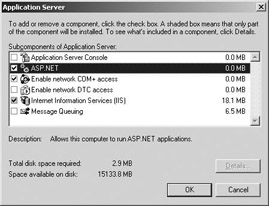

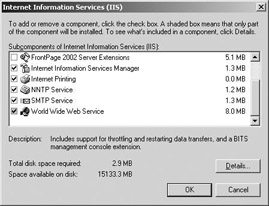

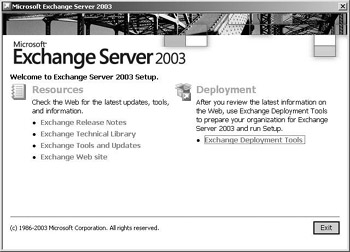

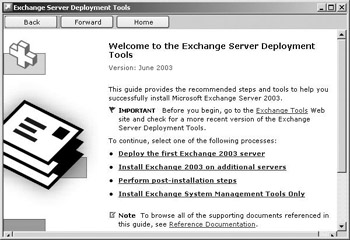

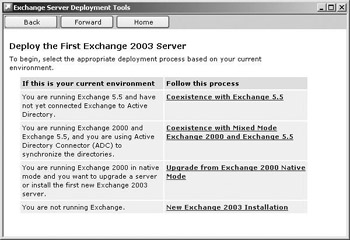

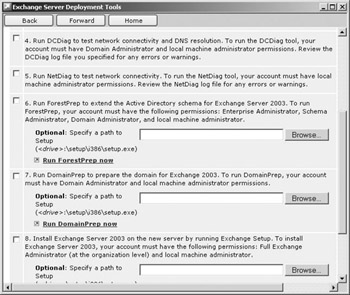

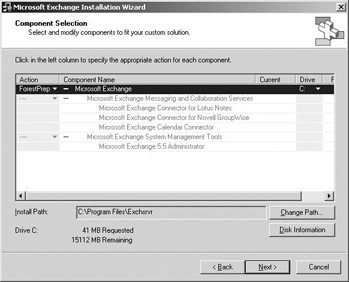
0 comments
Post a Comment